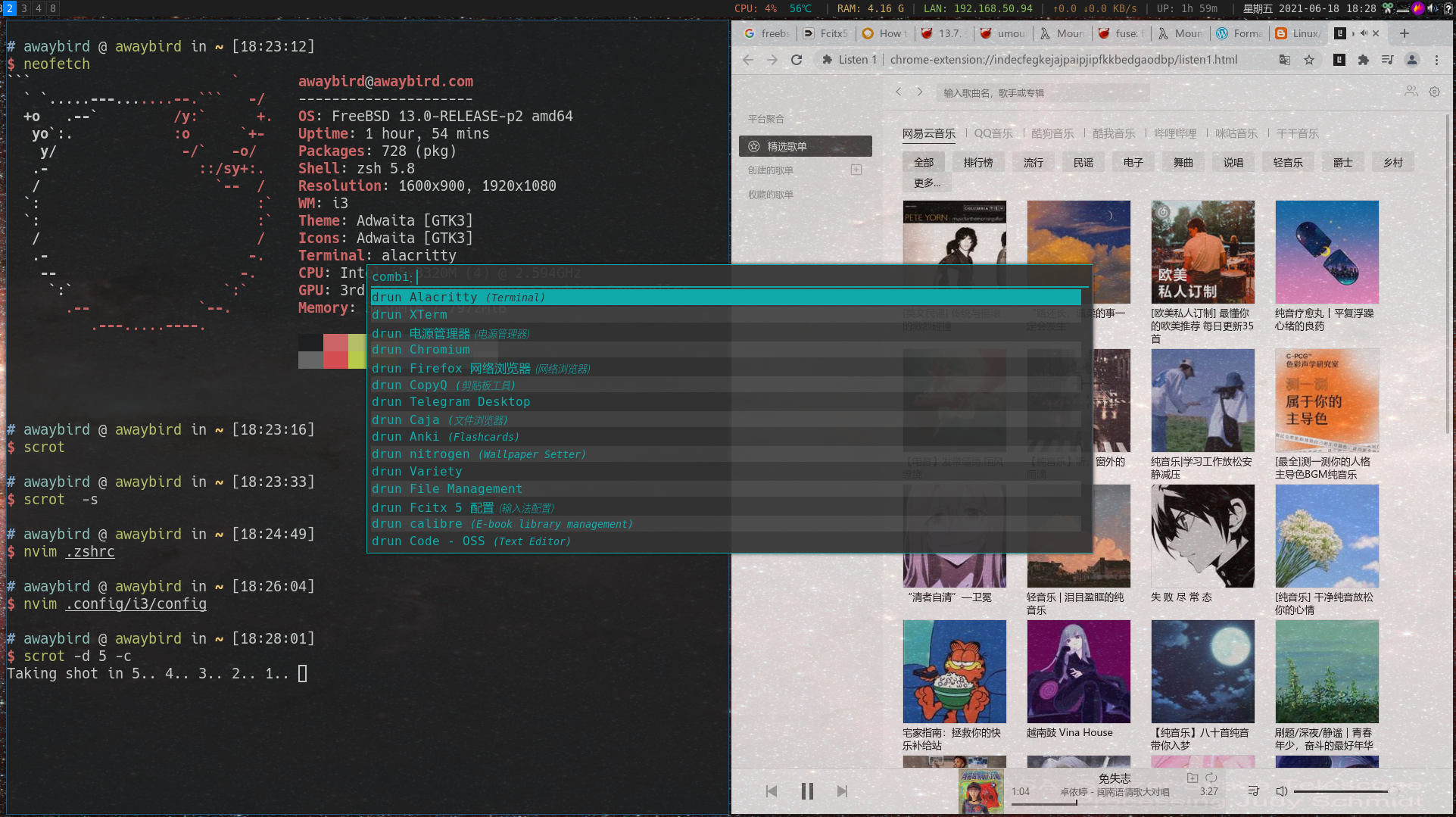2022-5-2 更新 rofi主题,tty控制台中文显示方框,guake 无法启动,fcitx5 皮肤设置,volumeicon设置,数字键盘开机启动,wifi设置
freebsd 中文使用手册 https://www-legacy.freebsd.org/doc/zh_CN/books/handbook/
常用网站:https://www.freshports.org/ https://forums.freebsd.org/ https://www.chinafreebsd.cn/article/5a024c4e119ec https://bsdfun.com/
使用 ventoy 引导,节省U盘,拷贝freebsd 13 的DVD ios 到u盘的 ventoy的ios目录下 ,然后从U盘启动
启动后会提示进入安装还是进入shell,选择进入安装,选择软件的时候我是一股脑全选上了
安装的时候分区这里zsf格式是可以自动分区的,但是是整个硬盘才能自动分区,如果是分区安装就要手动设置zfs,或者使用UFS格式
安装完成后,好像还是无法上网,直接ping ip地址可以,但是Ping www.baidu.com 就无法解析,记得安装的时候也设置了dns解析服务器,root 账户登陆,修改 vi /etc/resolv.conf 取消 nameserver 前面的 # 号,也可以新添加一个自己需要的 dns 服务器,这样就可以ping www.baidu.com 了。
####网络配置
1 2 3 4 5 6 #正常不需要自己配置,可以跳过 ifconfig #列出网卡配置列表 vim /etc/rc.conf #添加类似如下内容 ifconfig_dc0="inet 192.168.1.3 netmask 255.255.255.0" /etc/rc.d/netif restart #重启网络系统
安装sudo 1 2 3 4 5 6 7 8 9 10 11 12 13 14 15 16 17 sudo vim /etc/pkg/FreeBSD.conf #修改url 最后一个字段,latest表示软件最新版;如latest换成quarterly表示软件稳定版 sudo pkg update -F sudo pkg upgrade 更新。FreeBSD和Linux中更新的不同之处在于,内核和软件包是分开更新的, 内核使用 freebsd-update fetch #获取更新 freebsd-update install #安装更新 而软件包使用 pkg upgrade 更新。 常用命令。 安装软件:sudo pkg install xxx 安装本地包:sudo pkg add ./xxx 列出安装的包:sudo pkg info 列出设备:sudo pciconf -l 列出内核模块:sudo kldstat 搜索软件:sudo pkg search ^vim 列出以vim 开头的软件包
root 用户
1 2 3 4 5 6 pkg install sudo pw usermod john -G wheel #添加用户john到wheel组,这样才能 su 到 root 用户 visudo #给用户添加sudo权限 root ALL=(ALL) ALL username ALL=(ALL) ALL #新添加一行
安装zsh 1 2 3 4 5 6 7 8 9 10 11 12 13 14 15 16 17 18 19 sudo pkg install zsh wget curl git sudo chsh -s zsh username #退出重新登陆用户 sudo pkg install vim .zshrc #设置一下代理 export HTTP_PROXY=“http://web-proxy.xxxxxx.com:8080“ export HTTPS_PROXY=“https://web-proxy.xxxxxx.com:8080“ vim .zshrc #设置一下插件 plugins=( git zsh-syntax-highlighting zsh-autosuggestions z # 文件夹跳转插件,zsh 自带,无需安装 ) #安装插件 git clone https://github.com/zsh-users/zsh-syntax-highlighting.git ${ZSH_CUSTOM:-~/.oh-my-zsh/custom}/plugins/zsh-syntax-highlighting git clone https://github.com/zsh-users/zsh-autosuggestions ${ZSH_CUSTOM:-~/.oh-my-zsh/custom}/plugins/zsh-autosuggestions
显卡驱动安装 1 2 3 4 5 6 7 8 9 10 11 12 13 14 15 16 17 18 19 sudo pkg install drm-kmod vim /etc/rc.conf #添加下面一行 kld_list="/boot/modules/i915kms.ko" sshd_enable="YES" #这一行是开启 ssh服务 #pw usermod <username> -G video,operator #添加用户到video组 pw usermod john -G wheel,operator,video #wheel组可以su 到root, operator组方便后续电源管理 pkg install libva-intel-driver #(intel高清解码器) #pkg install xf86-video-intel #(intel开源程序,这个我的T430安装了会在显示器休眠后无法支正常返回桌面,显示黑色的屏幕和一个可以移动的鼠标指针,删除掉这个包就好了 pkg install xorg dbus vim /etc/rc.conf #添加下面两行 hald_enable='YES" dbus_enable='YES" shutdown -r now #重启
xorg 配置文件目录 #一般用不到记录一下
1 2 3 4 5 6 7 8 9 cat Xorg.0.log | grep config [ 40.249] Markers: (--) probed, (**) from config file, (==) default setting, [ 40.271] (==) Using system config directory "/usr/local/share/X11/xorg.conf.d" Using a default monitor configuration. If no devices become available, reconfigure udev or disable AutoAddDevices. [ 40.575] (==) Matched intel as autoconfigured driver 0 [ 40.575] (==) Matched modesetting as autoconfigured driver 1 [ 40.575] (==) Matched scfb as autoconfigured driver 2 [ 40.575] (==) Matched vesa as autoconfigured driver 3
字体安装 参考如下配置文件部分 https://forums.freebsd.org/threads/installing-truetype-fonts-on-freebsd.65261/
1 2 3 4 5 6 7 8 9 10 11 12 13 14 15 16 17 18 19 20 21 22 23 24 Add the font path to: /usr/local/etc/X11/xorg.conf.d/10-files.conf Code: Section "Files" FontPath "/usr/local/share/fonts/" FontPath "/usr/share/fonts/100dpi" FontPath "/usr/share/fonts/75dpi" FontPath "/usr/share/fonts/TTF" FontPath "/usr/share/fonts/encodings" FontPath "/usr/share/fonts/misc" FontPath "/usr/share/fonts/util" EndSection And the module can be loaded on this way. /usr/local/etc/X11/xorg.conf.d/15-modules.conf Code: Section "Module" Load "freetype" EndSection EDIT: Ah, do not forget to run fc-cache, or even better fc-cache -vf.
复制 msyh.ttf 文件到 /usr/local/share/fonts/TTF ,运行 fc-cache ,fc-cache -vf
安装其他字体
1 sudo pkg install dejavu hack-font nerd-fonts powerline-fonts
tty控制台中文显示方块 参考https://www.chinafreebsd.cn/article/5a024c4e119ec
下载字体:https://www.chinafreebsd.cn/upload/file/wqy.fnt
1 sudo cp wqy.fnt /usr/share/vt/fonts/
设置字体配置文件,我只做了第一步:
1 2 3 sudo sysrc font8x16="wqy" #echo 'hw.vga.textmode=0' >> /boot/loader.conf #echo 'kern.vty=vt' >> /boot/loader.conf
重启验证
1 2 sudo reboot date #敲入 date 命令验证中文显示
i3wm安装 1 pkg install i3-gaps i3lock i3status rofi dunst picom conky dmenu xterm flameshot nitrogen caja engrampa alacritty
安装后创建 .xinitrc 文件添加如下内容以便用 startx 命令启动桌面
这时候可以先把自己的 i3 config 文件拷贝过来到 ~/.config/i3/ 文件夹下,或者先 startx 启动i3 创建并使用默认的配置文件。
这是我使用的 config 文件,如果用需要自己修改,仅作参考
1 2 3 4 5 6 7 8 9 10 11 12 13 14 15 16 17 18 19 20 21 22 23 24 25 26 27 28 29 30 31 32 33 34 35 36 37 38 39 40 41 42 43 44 45 46 47 48 49 50 51 52 53 54 55 56 57 58 59 60 61 62 63 64 65 66 67 68 69 70 71 72 73 74 75 76 77 78 79 80 81 82 83 84 85 86 87 88 89 90 91 92 93 94 95 96 97 98 99 100 101 102 103 104 105 106 107 108 109 110 111 112 113 114 115 116 117 118 119 120 121 122 123 124 125 126 127 128 129 130 131 132 133 134 135 136 137 138 139 140 141 142 143 144 145 146 147 148 149 150 151 152 153 154 155 156 157 158 159 160 161 162 163 164 165 166 167 168 169 170 171 172 173 174 175 176 177 178 179 180 181 182 183 184 185 186 187 188 189 190 191 192 193 194 195 196 197 198 199 200 201 202 203 204 205 206 207 208 209 210 211 212 213 214 215 216 217 218 219 220 221 222 223 # i3 config file (v4) # I prefer to use the Win key as the mod key. # Arch Linux. #set $mod Mod4 # FreeBSD. set $mod Mod4 workspace 1 output LVDS-1 workspace 2 output DP-3 LVDS-1 workspace 2 output DP-3 LVDS-1 workspace 2 output DP-3 LVDS-1 workspace 2 output DP-3 LVDS-1 workspace 2 output DP-3 LVDS-1 workspace 2 output DP-3 LVDS-1 workspace 2 output DP-3 LVDS-1 workspace 2 output DP-3 LVDS-1 workspace 2 output DP-3 LVDS-1 workspace 2 output DP-3 LVDS-1 workspace 2 output DP-3 LVDS-1 # Default font for i3. font pango:DejaVu Sans Mono 10 #font pango:Monospace 10 # Use Mouse+$mod to drag floating windows to their wanted position. floating_modifier $mod # Disable focus following the mouse. #focus_follows_mouse no focus_follows_mouse yes # Kill focused window. bindsym $mod+q kill bindsym $mod+Shift+minus move scratchpad bindsym $mod+minus scratchpad show # Chance focus. bindsym $mod+h focus left bindsym $mod+j focus down bindsym $mod+k focus up bindsym $mod+l focus right # Alternatively use arrow keys. bindsym $mod+Left focus left bindsym $mod+Down focus down bindsym $mod+Up focus up bindsym $mod+Right focus right # Move focused window. bindsym $mod+Shift+h move left bindsym $mod+Shift+j move down bindsym $mod+Shift+k move up bindsym $mod+Shift+l move right # Alternatively use arrow keys. bindsym $mod+Shift+Left move left bindsym $mod+Shift+Down move down bindsym $mod+Shift+Up move up bindsym $mod+Shift+Right move right # Split in horizontal orientation. bindsym $mod+t split h # Split in vertical orientation. bindsym $mod+v split v # Enter fullscreen mode for the focused container. bindsym $mod+f fullscreen toggle # Change container layout (stacked, tabbed, toggle split). bindsym $mod+s layout stacking bindsym $mod+w layout tabbed bindsym $mod+e layout toggle split # Toggle tiling / floating. bindsym $mod+Shift+space floating toggle # Change focus between tiling / floating windows. #bindsym $mod+space focus mode_toggle # Focus the parent container. #bindsym $mod+a focus parent # Focus the child container. #bindsym $mod+d focus child # Switch to workspace. bindsym $mod+1 workspace 1 bindsym $mod+2 workspace 2 bindsym $mod+3 workspace 3 bindsym $mod+4 workspace 4 bindsym $mod+5 workspace 5 bindsym $mod+6 workspace 6 bindsym $mod+7 workspace 7 bindsym $mod+8 workspace 8 bindsym $mod+9 workspace 9 bindsym $mod+0 workspace 10 # Move focused container to workspace. bindsym $mod+Shift+1 move container to workspace 1; workspace 1 bindsym $mod+Shift+2 move container to workspace 2; workspace 2 bindsym $mod+Shift+3 move container to workspace 3; workspace 3 bindsym $mod+Shift+4 move container to workspace 4; workspace 4 bindsym $mod+Shift+5 move container to workspace 5; workspace 5 bindsym $mod+Shift+6 move container to workspace 6; workspace 6 bindsym $mod+Shift+7 move container to workspace 7; workspace 7 bindsym $mod+Shift+8 move container to workspace 8; workspace 8 # This only works for i3-gaps. gaps inner 3 gaps outer 2 # Disable title bars. for_window [class="^.*"] border pixel 1 # Key combination for dmenu. #bindsym $mod+space exec dmenu_run bindsym $mod+space --release exec "rofi -combi-modi drun,window,ssh -show combi -modi combi" # If you prefer Rofi to dmenu, you can comment out the above and use this # instead. Remember to install the Rofi package: 'doas pkg install rofi'. #bindsym $mod+d exec "rofi -combi-modi window,drun -show combi -modi combi" # Open applications on specific workspaces # Key combination for some of my favorite applications. bindsym $mod+Return exec "xterm" bindsym $mod+Shift+m exec "claws-mail" bindsym $mod+Shift+g exec "gimp" bindsym $mod+Shift+f exec "firefox" bindsym $mod+Shift+t exec "hexchat" bindsym $mod+Shift+z exec "filezilla" bindsym $mod+Print --release exec --no-startup-id flameshot gui # Map the print key to gnome-screenshot. bindsym Print exec "gnome-screenshot -i" # Some applications needs to be floating. mpv is one of them. for_window [class="mpv"] floating enable # Screen lock. See 'man i3lock' for information about usage. bindsym $mod+Control+l exec "i3lock -t -i ~/.lock1.png --color=000000" # Jump to the latest "urgent" window. bindsym $mod+u [urgent=latest] focus # Reload the configuration file. bindsym $mod+Shift+r reload # Restart i3 inplace (preserves your layout/session, can be used to upgrade i3). bindsym $mod+Shift+e restart # Exit i3 (logs you out of your X session). # In my case I don't want a warning or anything, so be careful about pressing # this combination as it kills X. Also be sure to lock down all applications # before usage. bindsym $mod+Shift+x exec i3-msg exit # If you like a warning that needs to be confirmed with the mouse, you can use # the following instead. #bindsym $mod+Shift+x exec "i3-nagbar -t warning -m 'Do you really want to end your X session.' -b 'Yes, exit i3' 'i3-msg exit'" # Resize window (you can also use the mouse for that). mode "resize" { # These bindings trigger as soon as you enter the resize mode. bindsym h resize shrink width 10 px or 10 ppt bindsym j resize grow height 10 px or 10 ppt bindsym k resize shrink height 10 px or 10 ppt bindsym l resize grow width 10 px or 10 ppt # Same bindings, but for the arrow keys. bindsym Left resize shrink width 10 px or 10 ppt bindsym Down resize grow height 10 px or 10 ppt bindsym Up resize shrink height 10 px or 10 ppt bindsym Right resize grow width 10 px or 10 ppt # Back to normal: Enter or Escape. bindsym Return mode "default" bindsym Escape mode "default" } # Resize windows. bindsym $mod+r mode "resize" bar { colors { background #1e1e1e statusline #ffffff separator #1e1e1e focused_workspace #008fff #007fff #ffffff active_workspace #333333 #5f676a #ffffff inactive_workspace #333333 #222222 #888888 urgent_workspace #aa0000 #990000 #ffffff } i3bar_command i3bar -t position top status_command ~/.config/i3/conky-i3bar.sh } ## Autostart applicatons ## # Let's get our wallpaper. # You can run nitrogen from the console and set it up, afterwards use "--restore" to use it in i3. #exec --no-startup-id "nitrogen --restore" # If you would like to be able to switch between keyboard layouts, this is the # way to do it. As an example I am swithing between a Danish and an Arabic # keyboard layout in this setup. # You switch between layouts by pressing "left CTRL + right CTRL". #exec --no-startup-id "setxkbmap -layout dk,ara -option grp:ctrls_toggle" exec --no-startup-id fcitx5 exec --no-startup-id picom --experimental-backends -b exec --no-startup-id alacritty for_window [class="Alacritty"] move to workspace 2 exec --no-startup-id caja for_window [class="Caja"] move to workspace 3 exec --no-startup-id firefox for_window [class="Firefox"] move to workspace 2 exec --no-startup-id copyq exec --no-startup-id flameshot exec --no-startup-id /usr/local/libexec/polkit-gnome-authentication-agent-1 exec --no-startup-id xfce4-power-manager exec --no-startup-id xautolock -time 3 -locker "i3lock" exec --no-startup-id volumeicon
conky 配置文件和脚本都复制的这篇guide的,稍有修改 https://unixsheikh.com/tutorials/how-to-setup-freebsd-with-a-riced-desktop-part-3-i3.html
内容如下:
1 2 3 4 5 6 7 8 9 10 11 12 13 14 15 16 17 18 19 20 21 22 23 24 25 26 27 28 29 30 31 32 33 34 conky.config = { background = false, cpu_avg_samples = 2, no_buffers = true, out_to_console = true, out_to_x = false, own_window = false, update_interval = 1, short_units = true, total_run_times = 0 }; conky.text = [[ [ {"full_text": "CPU: ${cpu cpu0}% ", "color":"\#cf6a4c"}, #{"full_text": " | ", "color":"\#555555"}, {"full_text": "${acpitemp}℃ ","color":"\#00aaaa"}, {"full_text": "|", "color":"\#555555"}, {"full_text": "RAM: $mem","color":"\#cda869"}, {"full_text": "|", "color":"\#555555"}, {"full_text": "LAN: ${addr wlan0}","color":"\#89b859"}, #{"full_text": "VPN: ${addr tun0}","color":"\#00aaaa"}, {"full_text": "|", "color":"\#555555"}, {"full_text": "↑${upspeedf wlan0} ↓${downspeedf wlan0} KB/s", "color":"\#9b703f"}, {"full_text": "|", "color":"\#555555"}, {"full_text": "UP: ${uptime_short} ", "color":"\#838184"}, {"full_text": "|", "color":"\#555555"}, {"full_text": "${time %A %Y-%m-%d}", "color":"\#cccccc"}, {"full_text": "${time %H:%M}", "color":"\#cccccc"} ], ]];
然后创建一个 conky-i3bar.sh 文件放在 ~/.config/i3/ 下面给 i3 调用,内容如下:
1 2 3 4 5 6 7 8 9 10 11 12 13 #!/bin/sh # Send the header so that i3bar knows we want to use JSON: echo '{"version":1}' # Begin the endless array. echo '[' # We send an empty first array of blocks to make the loop simpler: echo '[],' # Now send blocks with information forever: exec conky -c ~/.conkyrc
添加执行权限
1 $ chmod +x ~/.config/i3/conky-i3bar.sh
alacritty 可以去github 下载一个配置文件模板,然后修改字体:
1 2 3 font: normal: family: Hack
设置为其他的字体字符显示会重叠。
xterm 配置文件 .Xdefaults
1 2 3 4 5 6 7 8 9 10 11 12 13 14 15 16 17 18 19 20 21 22 23 24 25 26 27 28 29 30 31 32 33 34 35 36 37 38 39 40 41 42 43 44 45 46 xterm*faceName: DejaVu Sans Mono:style=Book:antialias=true xterm*faceNameDoublesize: Noto Sans CJK SC xterm*faceSize: 13 xterm*renderFont: true xterm*cjk_width: true xterm*geometry: 80x25 xterm*dynamicColors: true xterm*utf8: 2 xterm*eightBitInput: true xterm*saveLines: 2048 xterm*scrollKey: true xterm*scrollTtyOutput: false xterm*scrollBar: true xterm*rightScrollBar: true xterm*jumpScroll: true xterm*multiScroll: true xterm*toolBar: false xterm*Scrollbar*thickness: 10 xterm*Scrollbar*background: black xterm*Scrollbar*foreground: gray90 xterm*termName: xterm-256color xterm*decTerminalID: vt340 ! https://askubuntu.com/questions/237942/how-does-copy-paste-work-with-xterm xterm*selectToClipboard: true ! https://futurile.net/2016/06/15/xterm-256color-themes-molokai-terminal-theme/ xterm*background: rgb:1a/1a/1a xterm*foreground: rgb:d6/d6/d6 xterm*cursorColor: rgb:d6/d6/d6 xterm*color0: rgb:00/00/00 xterm*color1: rgb:9e/18/28 xterm*color2: rgb:00/88/00 xterm*color3: rgb:96/8a/38 xterm*color4: rgb:41/41/71 xterm*color5: rgb:96/3c/59 xterm*color6: rgb:41/81/79 xterm*color7: rgb:be/be/be xterm*color8: rgb:66/66/66 xterm*color9: rgb:cf/61/71 xterm*color10: rgb:7c/bc/8c xterm*color11: rgb:ff/f7/96 xterm*color12: rgb:41/86/be xterm*color13: rgb:cf/9e/be xterm*color14: rgb:71/be/be xterm*color15: rgb:ff/ff/ff
fcitx5安装 1 sudo pkg install fcitx5 fcitx5-configtool fcitx5-gtk fcitx5-qt fcitx5-lua zh-fcitx5-chinese-addons
设置环境变量, .zshrc 文件添加如下设置:
1 2 3 4 5 6 7 8 export XMODIFIERS='@im=fcitx' export GTK_IM_MODULE=fcitx/xim export QT_IM_MODULE=fcitx export QT4_IM_MODULE fcitx export GTK2_IM_MODULE fcitx export GTK3_IM_MODULE fcitx export LANG zh_CN.UTF-8 export MM_CHARSET zh_CN.UTF-8
安装完成以后在i3配置文件里设置启动
1 exec_always --no-startup-id fcitx5
皮肤安装
参考:https://github.com/hosxy/Fcitx5-Material-Color
1 2 3 4 5 6 #安装 mkdir -p ~/.local/share/fcitx5/themes/Material-Color git clone https://github.com/hosxy/Fcitx5-Material-Color.git ~/.local/share/fcitx5/themes/Material-Color #手动设置配色方案 cd ~/.local/share/fcitx5/themes/Material-Color ln -sf ./theme-pink.conf theme.conf
启用主题
修改配置文件 ~/.config/fcitx5/conf/classicui.conf:
1 2 3 4 5 6 7 8 9 10 11 # 垂直候选列表 Vertical Candidate List=False # 按屏幕 DPI 使用 PerScreenDPI=True # Font (设置成你喜欢的字体) Font="思源黑体 CN Medium 13" # 主题 Theme=Material-Color
中文化设置 参考 https://zhuanlan.zhihu.com/p/68167981 和 https://www.xuchao.org/docs/freebsd/using-localization.html
首先在/etc/login.conf中添加以下部分,配置文件里面默认的是russian,把下面这一段贴到russian前面
1 2 3 4 chinese|Chinese Users Account:\ :charset=UTF-8:\ :lang=zh_CN.UTF-8:\ :tc=default:
更新数据库
1 cap_mkdb /etc/login.conf
使用vipw添加新用户,看起来像下面这样:
1 2 3 4 user:password:1111:11:language:0:0:User Name:/home/user:/bin/sh ####### /DrDMTY/:1001:1001:chinese:0:0:awaybird:/home/ ####### 添加了chinese 字段到数字之间
操作完成后重启系统,用 locale 命令检查一下是否更新成功
ntfs 挂载参考 http://kflu.github.io/2018/02/03/2018-02-03-freebsd-ntfs/
https://vermaden.wordpress.com/2018/10/11/freebsd-desktop-part-17-automount-removable-media/
1 2 3 pkg install fusefs-ntfs vim /boot/loader.conf: fusefs_load="YES" #添加这一行,注意是fusefs
u盘可以安装一个 automount, 插入U盘后自动挂载
1 sudo pkg install automount
手动挂载ntfs 分区
1 2 3 4 5 6 7 8 9 10 $ gpart show -p # 显示ada0p2 这样的格式, => 34 1953525101 ada0 GPT (932G) 34 2014 - free - (1.0M) 2048 614400 ada0p1 efi (300M) 616448 262144 ada0p2 ms-reserved (128M) 878592 168235008 ada0p3 linux-data (80G) 169113600 368637952 ada0p4 ms-basic-data (176G) sudo ntfs-3g /dev/ada0p4 /mnt/windows umount /mnt/windows #卸载
音量控制 先安装listen1的firefox 插件,播放一下音乐测试一下
1 2 sudo pkg install volumeicon #可以右键点击图标设置快捷键 xterm -e 'mixer' #设置mixer
可以用 xev 命令查看按键映射,如果要设置快捷键可以测试一下
如下命令调整音量
1 2 3 mixer mixer vol -7 mixer vol +5
或者可以安装 mixertui,一个类似alsamixer的界面
1 2 3 sudo pkg install mixertui sysctlinfo_load="YES" sysctlbyname_improved_load="YES"
小键盘开启 1 2 3 4 sudo pkg install numlockx #在i3 配置文件添加开机启动 vim ~/.config/i3/config exec --no-startup-id numlockx
wifi设置 暂时没有找到好的图形网络管理界面,参考官方文档:https://docs.freebsd.org/en/books/handbook/advanced-networking/
http://iqotom.com/?p=392
先找到wifi设备
1 2 3 4 5 6 7 8 sysctl net.wlan.devices #net.wlan.devices: iwn0 pciconf -lv iwn0 i#wn0@pci0:3:0:0: class=0x028000 rev=0x34 hdr=0x00 vendor=0x8086 #device=0x0085 subvendor=0x8086 subdevice=0x1311 # vendor = 'Intel Corporation' # device = 'Centrino Advanced-N 6205 [Taylor Peak]' # class = network # 设备是intel 6205
谷歌搜索 ‘ freebsd 6205’ 找到对应的驱动是 iwn(4) - FreeBSD ,需要在开机的时候载入如下模块:
1 2 3 4 5 6 7 8 9 10 11 12 13 14 15 sudo vi /boot/loader.conf #增加如下内容 if_iwn_load="YES" iwn4965fw_load="YES" iwn1000fw_load="YES" iwn5000fw_load="YES" iwn5150fw_load="YES" iwn6000fw_load="YES" iwn6000g2afw_load="YES" iwn6000g2bfw_load="YES" iwn6050fw_load="YES" #同时添加WPA协议驱动 wlan_wep_load="YES" wlan_ccmp_load="YES" wlan_tkip_load="YES"
测试搜索ssid
1 2 3 4 5 sudo ifconfig wlan0 create wlandev iwn0 #使用iwn0设备创建wlan0接口,注意替换iwn0为自己的设备 sudo ifconfig wlan0 up scan #应该会出现如下列表 #SSID/MESH ID BSSID CHAN RATE S:N INT CAPS #dlinkap 00:13:46:49:41:76 11 54M -90:96 100 EPS WPA WME #freebsdap 00:11:95:c3:0d:ac 1 54M -83:96 100 EPS WPA
设置wlan0开机启动
1 2 3 sudo vi /etc/rc.conf wlans_iwn0="wlan0" #注意替换iwn0为自己的无线网卡 ifconfig_wlan0="WPA DHCP"
设置无线路由器帐号密码
1 2 3 4 5 6 sudo vi /etc/wpa_supplicant.conf #添加帐号密码信息 network={ ssid="freebsdap" psk="freebsdmall" }
重启网络,查看wlan0状态是否正常
1 sudo service netif start
重启机器,现在应该可以使用wifi进行联网了
zfs 快照简单操作 1 2 3 4 5 6 7 8 9 10 11 12 13 14 15 16 17 18 19 20 21 22 23 24 25 你可以用这个命令查询新建池的状态: sudo zpool status zroot 你可以看到我的家目录位于 zroot/usr/home 我们用下面命令创建一个名叫 8888的快照: sudo zfs snapshot zroot/usr/home@8888 快照很快创建完成。现在你可以删除 Downloads 和 Documents >目录。 现在你用以下命令恢复快照: sudo zfs rollback zroot/usr/home@8888 https://wiki.ubuntu.com/Kernel/Reference/ZFS 删除一个快照 sudo zfs destroy zroot/usr/home@8888 zfs snapshot -r zroot@backup1 #-r 创建一个zroot池里面包含所有子目录的快照
其他软件参考
1 2 3 4 5 6 7 8 9 pkg install copyq #剪贴板 pkg install sndio #声音相关 pkg install fd-find #fd 命令行查找软件 pkg install polkit-gnome #配合电源管理 pkg install xfce4-power-manager #电源管理 pkg install autolock #自动锁屏 pkg install scort flameshot #截屏 #/usr/local/libexec/polkit-gnome-authentication-agent-1 #i3配置文件设置 polkit 启动路径
问题:自动休眠的时候熄屏,但是无法返回到正常工作的状况,x服务器会down掉,只能用安装的xfce电源管理设置成不熄屏,参照 https://forums.freebsd.org/threads/black-screen-after-standby.79091/ 移除 xf86-video-intel 就正常了。
休眠用命令 zzz 手动挂起。
突然发现 rofi-theme-selector 运行时会出现错误,无法应用选择的主题,手动设置一下
先fd .rasi "/" ,找到主题位置
1 2 3 /usr/local/share/rofi/themes/gruvbox-light.rasi /usr/local/share/rofi/themes/iggy.rasi /usr/local/share/rofi/themes/lb.rasi #我需要这个主题
创建配置文件
1 2 3 4 5 6 7 8 9 10 11 12 13 14 vi ~/.config/rofi/config.rasi #添加如下设置: configuration { modes: [ combi ]; combi-modes: [ window, drun, run ]; } #@theme "gruvbox-light" @theme "lb" /* Insert theme modifications after this */
弄完后大概就是这样
参考资料